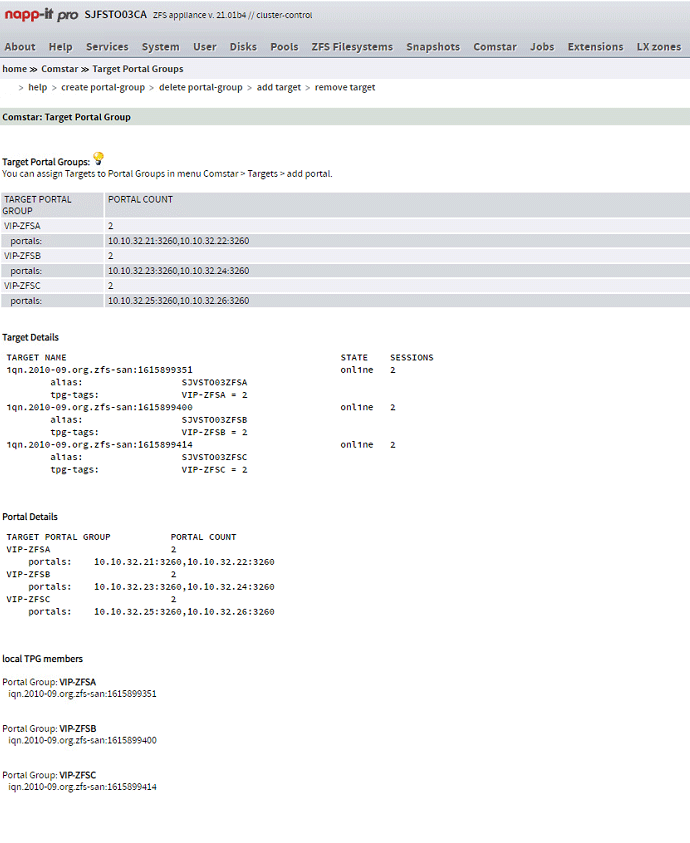Setting up iSCSI Services
This section contains a comprehensive step-by-step on how to create and setup iSCSI services on Napp-IT.
Summary
If you’re looking to quickly create a service without going over the step-by-step in too much detail:
- Create a ZPOOL (If you wish to use Volume-based LUNs)
- Enable the Comstar, iSCSI services
- Create a ZVOL in the ZPOOL from Comstar itself
- Create a Volume-Based LUN on that Dataset
- Create a Target
- Create a Target-Group that includes your desired Target(s)
- Create a View that includes that Target Group
Setting up iSCSI Volumes
The first thing you’ll need to do is setup the volumes you’ll use for the Logical Unit Numbers, or LUNs. To do this go to Comstar → Zvols → Create Volumes
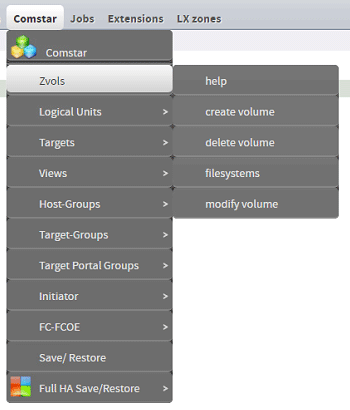
Here you’ll want to create a Volume/Dataset inside your desired ZPOOL for iSCSI usage. Just choose whatever size your heart desires (and the disks can muster) and hit create!
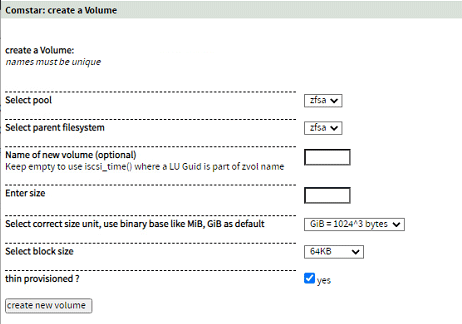
You can also check ZVOLs from this screen, however, unlike the ZFS Filesystems one, you’ll get the LU GUID
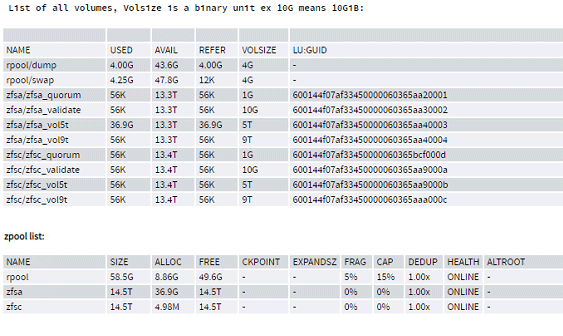
Setting up LUNs
Once you’ve created the volumes (You can also create File based LUNs or RAW LUNs) you can head to Comstar → Logical Units → Create Volume LU
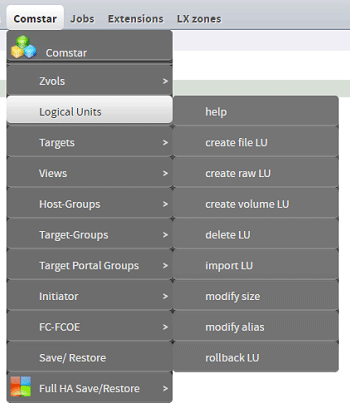
Select your desired volume to use in the iSCSI LU and simply hit create!
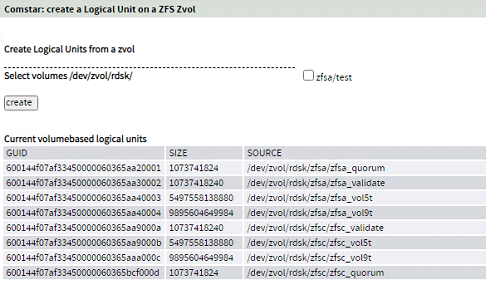
You can also see all the currently available LUs by clicking in Comstar → Logical Units
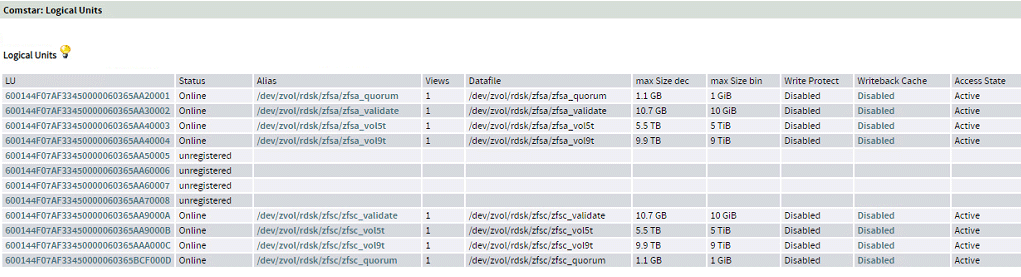
Now let’s keep moving forward and create an iSCSI Target.
Setting up the iSCSI Target(s)
To create an iSCSI Target go to the section Comstar → Targets
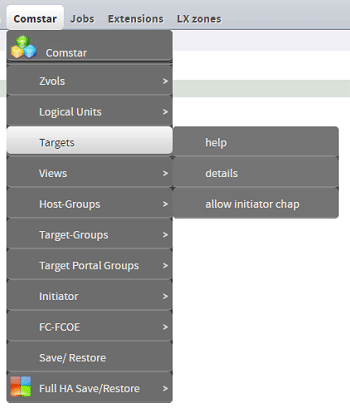
Here you’ll be able to see currently available Targets and add a new one with the button at the bottom of the list.
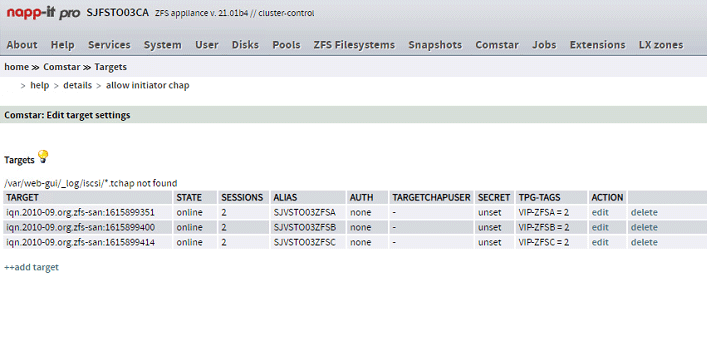
When you click “++add target” the following window will show up:
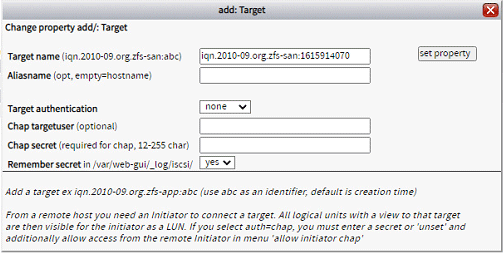
You can leave the randomly generated iqn name or create one yourself.
Setting up Views
Once you’ve created the Target you must add the Logical Unit to a Host-Group and Target-Group.
To create a Host-Group read this first - Setting up Host Groups
To create a Target-Group read this first - Setting up Target Groups
Go to Comstar → Views and hit “add view”.
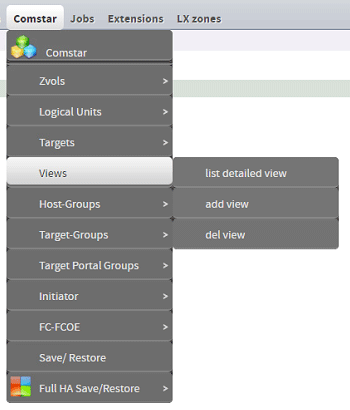
Here you should be able to add your desired LUN to all host-groups and target-groups or a specific one if you so desire.
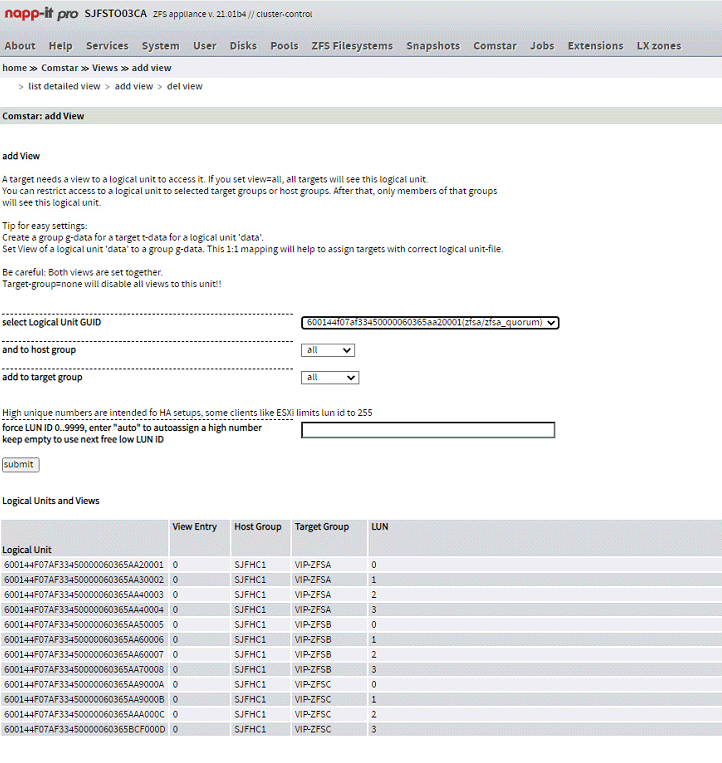
Once you’ve added the LU GUID to the View (which is associated to Target and Host Groups) you can move on to the next step:
Setting up Target Portal Groups
Setting up Host Groups
To create a host-group (clients) go to Comstar → Host-Groups → create host-group
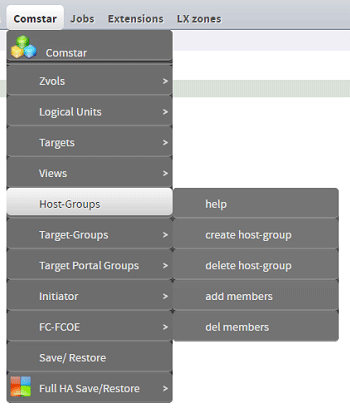
Create the Host-Group with whatever name you’d like:
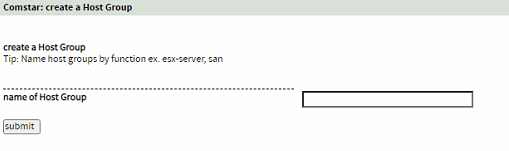
Once you’ve created the group go ahead and add members to it, you’ll need to know what Initiator Name is being used in each client, so you’ll have to check those.

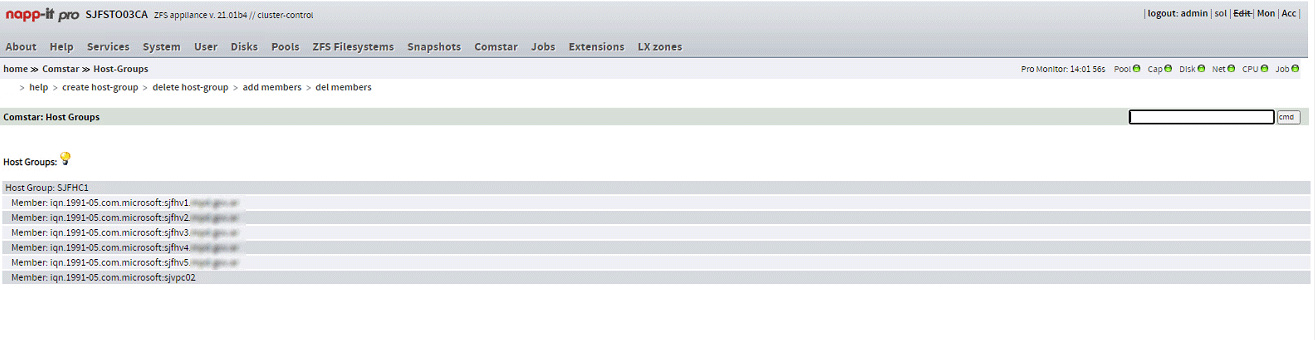
Select the Host-Group you want and add the Client Initiator names in the box:
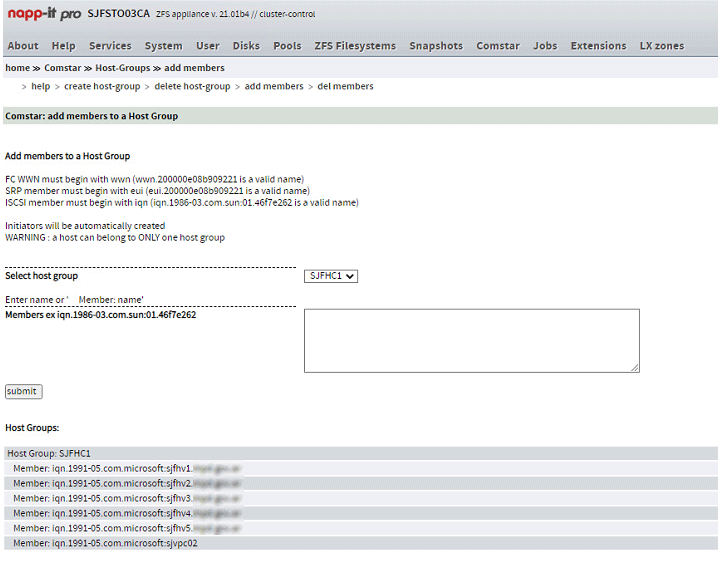
After you hit Submit you should see your Initiator(s) added down below in the Host-Group.
Setting up Target Groups
To create a Target-Group you need to follow very similar steps to the ones for creating a Host-Group.
Go to Comstar → Target-Groups → create Target-group
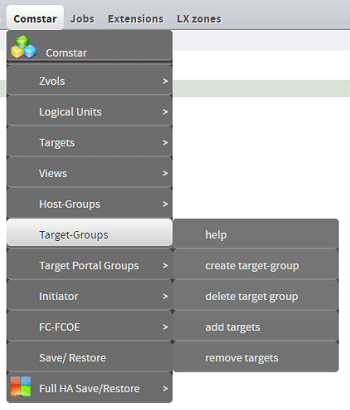
Choose a name for your Group and then hit create.
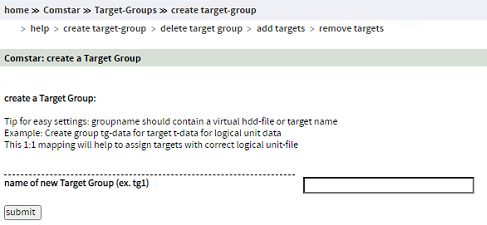
Then add members to it by going to the add target section.
Write (or copy) the target you wish to add and select to which group.
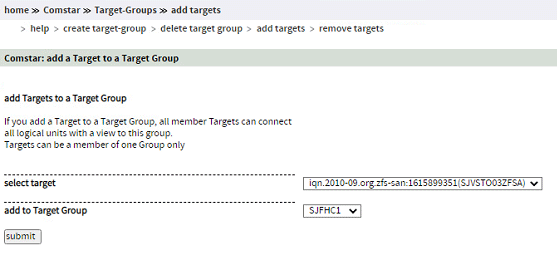
Once you’ve added the Target you should see it in the Target Groups list.
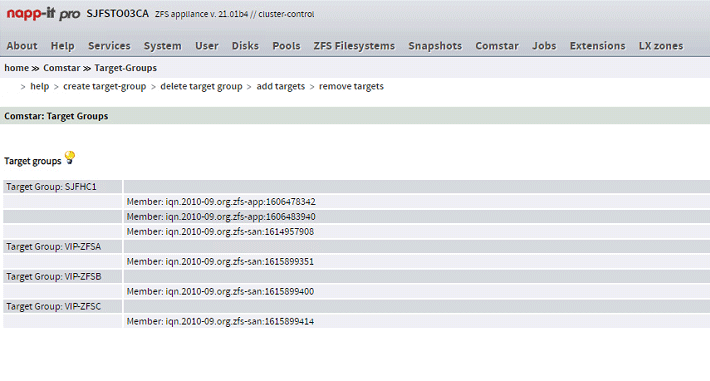
Setting up Target Portal Groups
Finally, create a Target Portal Group. This allows you to associate specific Network Interfaces or Addresses to a Target Group
Go to Comstar → Target Portal Groups → create portal-group
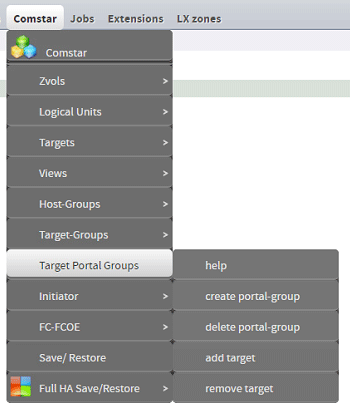
Here you can choose which IP Addresses to use. If you’re using a High-Available application such as RSF-1, use the Virtual IP(s) you’ve setup for the ZPOOL you wish to share through this portal group.
Create the portal group.
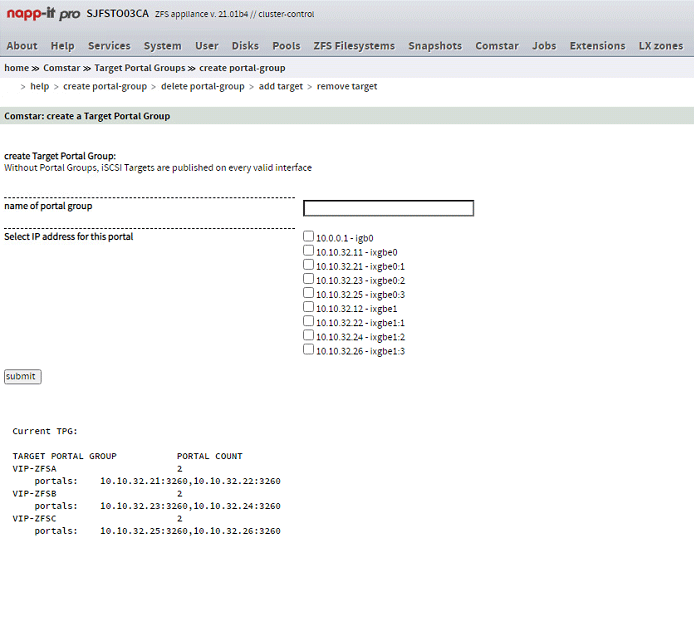
After you’ve created the portal group, add the targets you wish to publish on this/these IP Address/es.
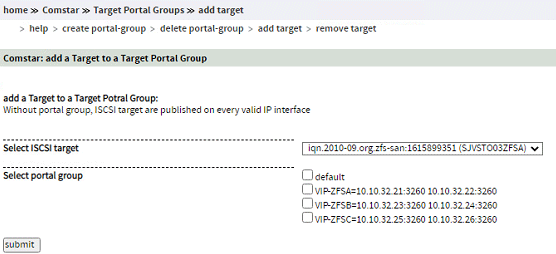
Done! You should see your iSCSI Targets in the Portal Group down below.